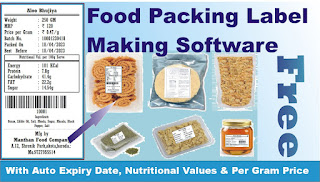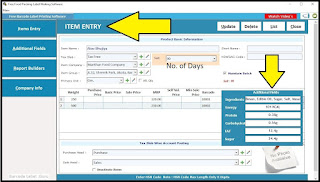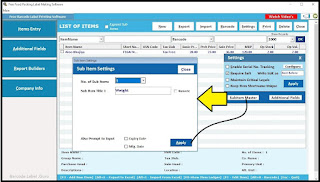"Free Food Barcode Label Making Software"
Includes
Nutritional Value
Expiry Date
fssai Lic No.
Per Gram Price
(as per Govt. Norms)
Download Free Software Now!
Watch Live Video How to Download,
Install & Operate this Software.
* Download "Free Food Packing Label Making Software" Setup
* Now install this Setup File into your PC / Laptop.(Any Windows Os will support this Software)
* Once Installed this Software. Just Open the Software Source Folder.
* Find "Support Setup" File
* Install this Setup File Also.
(Otherwise Software will Not Work)
* By Default Software will be installed into D Drive with Folder
"Free Food Packing Label Making Software"
If your Computer has no D Drive then you can install it into other drive also.
While Installing software setup if will ask for location drive to select for instalaltion.
* Thats it. Software is Ready to Start. Just Double click on icon at desktop
"Free Food Packing Label Making Software"
Software will start with dashboard licke below iamge.
* Click on "Company Info" Menu to Start.
* Edit the Firm Name, Addess, Text Fields as per requirement to Print on the Label.
* Only Major Edit is FSSAI No.
Use Phone No. Text Box as your FSSAI No. to Print on any Label.
If you dont have any FSSAi No. Just leave this Ph Box blank.
& Press Enter Key to proceed further.
* Press Apply once you finish editing. & Restart the Software.
Will Give you effect Immediately.
* Click on "Items Entry" to Start.
* The List of Items Stored will display here
* Click on New to Enter New Item Entry.
* Whatever you type here will be printed Same in Label.
Make sure that you type in Capital or Proper Case exactly as you want to see in your Label.
* Go on Pressing Enter Key will Guide you to type other required Data.
* Salt >"No. of Days" is your "Best Before days" Select any days from list or create new by pressing F3 Key here, to add in to master values.
* Short Name : Skip
* Tax Slab. : Tax Free
* Item Company : Skip
Press "Pen" Button beside to edit the existing Name
or "Plus" Button Beside to add new Name Here in Master
* Item Group : Skip
* Unit : Select from List or Create New as per requirement
* HSN Code : Keep this Field Blank.
* Enter Press
* Additional Fields will appear.
* Type All Ingredients into Field.
* Energy, Protein, Carbohydrate, FAT, Sugar data into respective fields.
* Ensure that the Nutritional Values you will get from any Food & Drug Laboratory into your City. You have to provide them your food sample, they will give you certificate with values. You have to use those values here.
* Tick Mark on Check Box "Maintain Weight"
* Weight : Type Weight of your Product Packing here. Eg. 250 or 500 Etc.,
Dont Type any Measuring unit Prefix here. As few Labels will Calculate Per Gram Price with Dividing this Field with MRP.
Price Per Gram will be = MRP / Weight
:: Eg. in this Case Price Per gram Unit = 120/250 => 0.48 Rs.
* Skip all other Purcahse Rate, Sale Price Fields.
* MRP : Type your product MRP Here to be printed on label.
* Barcode : Will come automatically once you save this Item.
(Barcode No.s will auto generate in sequence starts from 10001...You dont need to Purcahse Barcode Nos for GS1 unless its Demanded from your Vendors. GS1 Barcode Registration is Expensive. Also you can type your own barocde no here if you ahve it already can be typed manually, software will make Barlines Image of the same Barcode No you have entered here.)
* Go on pressing Enter Key will open another Raw for same item to enter another weight Packing price details for the same Item. Eg. in this Case 500 Gm. Weight another raw is created.
* Once you finish the Data Entry of the same Item, Just Press "Save / Update" Button on Top Right.
* Type Entering another Item Name with its Data Required.
* Thats All. Your All Products are ready to Print any time now with any size you want to Print.
--- YOu can Always Double Click on any item name from list & Edit or Delete it.
* Close or Esc to Exit From the Screen.
* Data is Ready to Print Now.
Just Click on "Barcode" Button in Item List.
* Will Appear Below Screen to Print your Labels.
* Now Select the Product you want to Print Label For
(Click on Chek Box on Left to select)
* Type "Qty" i.e. No. Of Labels you wnat to Print for the Same Product
* Same Product with different Weight Packing will show in selerate Raw as it has different Barcode No. & Barcode Image to Scan for.
* Print : Press Print Button to Print Your Label.
* QR Code : Same Product can print QR Code
* Code 128 : If you have EAN 13 Barcode Nos. use this Button to Print your Barcode Labels.
* Preview : Label Tempaltes will Show in List to Select Size & Pattern to Print your Label.
*** List have Few Generally used Ready Sizes Templates Both for Thermal Printers & Laser Printers A4 Sheet Labels.
Ready Sizes available for Thermal Print Roll is
- 100 X 100 MM
- 100 X 75 MM
- 100 X 50 MM
- 75 X 50 MM
- 50 X 50 MM
- 50 X 25 MM
- 38 X 25 MM
- 38 X 50 MM
- 34 X 25 MM
Ready Sizes available for Laser Priner A4 Sheets are
- 6 Labels in a Sheet
- 8 Labels in a Sheet
- 12 Labels in a Sheet
- 21 Labels in a Sheet
- 40 Labels in a Sheet
- 65 Labels in a Sheet
* These can be used for any company sizes Eg. Novajet, Oddy or others.
Can Be purcahse from AMazon any size you want to.
* Once you select the size, Just Click on "Preview"
* Will Show you Label Preview.
* Make Sure that you make the Printer Default which you wnat to Print Label.
* Preveiw Screen of Label Appears on screen as per default Priner & Printer Page Preference Size Selected.
* You have to adjust Printer Page Size as per actual paper size in printer Driver.
* Click on Left Top Corner Small Printer Icon to Print the Label
* Click on pdf or Export Button to make this lable pdf page.
* Click on Close Button to Close this Screen.
* Page Print Section
* Shows No of Pages to Print & Its Selection.
## Additional Fields ##
* By Default we have created Few Commonly used Nutritional Value Fields Here.
- Ingredients
- Energy
- Protein
- Carbohydrate
- FAT
- Sugar.
However if you want to add more Nutritional Value Fields here you can add by selecting More No. of Fields & Naming those New Fields with required one. Ex. Sodium, Phosphorous Etc.,
# Please Note that if you create new Field here needs to be added into .rpt Files Also the Respective Field from BarDB.MDB Cake Table.
* Press Apply Button to Save the Cahnges.
* Press Red Cross Button or Esc to Close this Screen.
## Subitem Master ##
* Weight : Different Weight Pack can be entered of Same Item.
* Other Sub Item of Same Item Field can be Created here.
* If you have lot many products, you can import the list from Excel Sheet.
However we recommend that you enter the Items One by One Manually, so that no mistake can happen. We will Cahrge Rs. 1000/- to Help you Import Item From Excel Sheet.
*** Here is Video Guide how you can Import Items From Excel Sheet.
Item Import Excel Sheet Template is Already given Software Source Folder with Name
"Bulk Items Import Template.xls"
## Software Source Folder ##
* Below Image Contains the Main File Details & Location in your HardDisk.
* Please keep Data Backup so that that whenever you want to trnsfer the software with your data you can do it easily,
For Better Backup we recommend you to Copy the Whole Folder Name
"Free Barcode Label Printing Software"
** Please check "Support Setup"
This Setup installation is mendatory in case any other PC software transfer or same PC Format or First time Installation.
## Report Builder Tool ##
* If you make another Crystal Report Template
Please Save it here in Report Builder Tool
## List of Ready Label Tempaltes ##
* Check the List available in Report Folder in Software Source Folder.
* You can Copy any rpt file & make new one as per your own requirement with help of Crystal Report 8.5 (Please click this Link for Crystal report 8.5 Setup Installation Guidance)
## Few Printed Label Tempaltes ##
* Size in Picture is 100MM X 50MM
* 75MM X 50MM
* Oddy 40 A4 Sheet.
## Thank You For Downloading our Software ##
Download Free Software Now!
## Few Support Videos List ##
TSC TE 244 Printer Red Resin Ribbon Uploading Live with 50X25MM
How to Import Items From Excel in SuperERP Software
No Image Error how to fix in Free Barcode Label Printing Software
How to Generate Product QR Code in SuperERP Software
How to Design Barcode Label? Crystal Report with Margin Setting
A4 Size Novajet Oddy Label Sheets
Free Laser Barcode Label Printing Software A4 Sheets Oddy Novajet All Size
Whats App us for any support
@ 9727955514
Response time Approx 10 Mins.
Office Hours : Indian Time
9.30 AM to 1PM & 3PM to 6PM