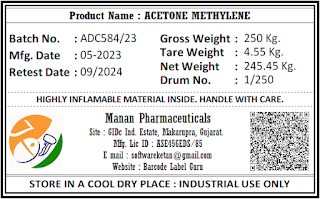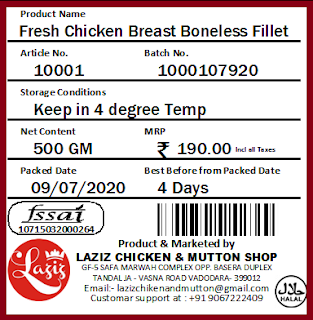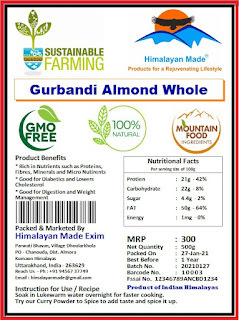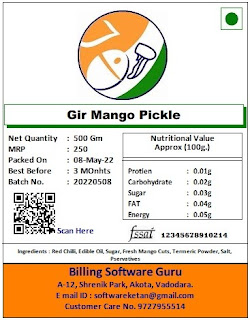"Prints" all types of Labels
"Creates" all types of Label Designs
"Stores" all your Data
"Supports" all types of Printers
A perfect Suit to Print any type of Label with predefined Template Settings.
Easy to Download (38MB Approx)
No Password, No Mobile No or Mail ID Required to Downlaod
All is Free!.
Easy to Operate.
Easy to design Labels
(Use Crystal Report 8.5 to Edit & Map the .rpt file to software database)
Download the "Label Printing Software_Setup"
Install it.
Now go to Software Source Folder "Label Printing Software"
Find "Support Setup". Install it.
Done. Job of 2 Mins Only.
Watch Live Video >>>
Find the Icon on your desktop "Label Printing Software.exe"
Double Click on it & Start Using the Software.
Thank You.
Full User Guide
===
Step 1 : How to Downlaod
* Open Site : BarcodeLabel.Guru
* Click Below Link to Open the Downlaod Page
Step 2 : Click on Download
* Click on Downlaod Button as shown in the Image
* Download Setup File will look like above in the Image
* Double click on setup file to install into your Windows operating System
* (Supports all types of Windows OS 7,8,10,11)
* Installation will put Software Icon on Desktop as shown above
* Label Printing Software
* Now Right Click on that Icon
* Click on "Open File Location"
Step 5 : Install Support Setup
* It will open the folder as in above image
* locate the 'Support Setup' File
* Double Click on it & Install it too into your system
* (if error comes while instalaltion, press "Ignore")
* Press Finish once Doneinstalaltion
* Now your Software is Ready to Work
* Check the Icon on your Desktop Now
* Double Click on Icon to Start the Software
* Software Dashboard will show as above image once started
* No Login ID or Password is required to use this software
* Its Free to Downlaod & Use Lifetime
(We take nominal charges only to develope custom label tempaltes in same software only if required)
* Software Menu of Left Panel
> Company Info : Company Name & Address
> Report Builder : Map your Crystal Report File .rpt into software
> Additional Fields : Create New Fields in Item Master as per Need
> Item Entry : Main Item Entry & Product List Storage
> Click on Items to Srat entry New Product Details
@@@ ( In Item List Screen Click on "Barcode"
to open Barcode Label Printing Screen )
* Product List will display
* Double Click on any item to Edit or Delete
* Click on small box Beside Item Name Heading to Select all Items
* Press Delete Button to delete all
* Export - Import tool works for Bulk Data upload
* Item Import must use software self generated Excel tempalate which opens when we press export button
===
Create a New Item Now
* Click on "New" Button to start entry New Item
* Item Name : Type Item Name
* Short Name
* Tax Info : TaxFree
* Item Company : Select, Create New with plus button or edit with Pen Button
* Item Group : Select, Create New with plus button or edit with Pen Button
* Primary Unit : Select from List
* HSN Code : Leave Blank
* MRP : Type the Price of Product which you wnat to Print on Label
* Barcode : will be generated automatically once item is saved.
Ignore all other Price & Stock related fields.
*** Save ***
@ Now Press Close / Esc to exit from screen.
Now again In Item List Screen Click on "Barcode"
to open Barcode Label Printing Screen
* All list of Items Stored in item list will display here
* Click on Check Box to select the Item to print label
* "Qty" >> Type No of Qty of Labels to Print
* Now Click on "Print" Button Above
* Select the Printing Label Template from list pop up
* Click on "Preview Barcode Label"
* Barcode Label is Ready to Display
* Just Click on Left-Top Small Printer Icon to Print this Label
* Any Printer which is Default in Printers List in Windows Drivers List will Print this Label.
* Done
Press Close or Esc to Exit from the Screen.
====
@ Software Support All types of Printer to Print label.
i.e. Laser Printer, Desktop Printer, Thermal Label Printer, Etc.,
@ Label Printers requires to set the label size in printer driver & into Software Both
* We have seperate videos to guide all this.
* Even use can downlaod cryatal report & make their own label customized as per requirement on their own without paying us.
* If you need our help we will do the same for you on very nominal chargeable basis depending on how much custmization is needed & delivered on same day.
===
Whats App us for any support
@ 9727955514
Response time Approx 10 Mins.
Office Hours : Indian Time
9.30 AM to 1PM & 3PM to 6PM
## Few Support Videos List ##
TSC TE 244 Printer Red Resin Ribbon Uploading Live with 50X25MM
How to Import Items From Excel in SuperERP Software
No Image Error how to fix in Free Barcode Label Printing Software
How to Generate Product QR Code in SuperERP Software
How to Adjust Label Size Video (For thermal & laser Printer Labels)
Crystal Report 8.5 Report Making Software Installation Guide Video
How to Design Barcode Label? Crystal Report with Margin Setting
A4 Size Novajet Oddy Label Sheets
Free Laser Barcode Label Printing Software A4 Sheets Oddy Novajet All Size
@@ Check Few Tempaltes Made from this Software
Thank You!
Download the "Label Printing Software_Setup"
We can Help you with Printing Labels as you want to on chargeable Basis.
Please send us the
1. sample Data which you want to print
2. Rough Idea Label Sketch what you want to Print on Label.
3. Size of the Label required.
4. Printer brand you want to use to print the label.
## Few Support Videos List ##
TSC TE 244 Printer Red Resin Ribbon Uploading Live with 50X25MM
How to Import Items From Excel in SuperERP Software
No Image Error how to fix in Free Barcode Label Printing Software
How to Generate Product QR Code in SuperERP Software
How to Adjust Label Size Video (For thermal & laser Printer Labels)
Crystal Report 8.5 Report Making Software Installation Guide Video
How to Design Barcode Label? Crystal Report with Margin Setting
A4 Size Novajet Oddy Label Sheets
Free Laser Barcode Label Printing Software A4 Sheets Oddy Novajet All Size