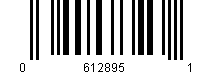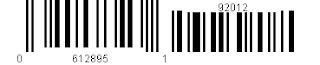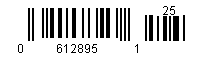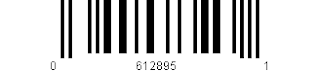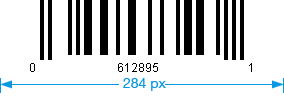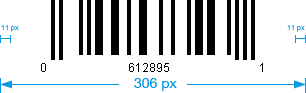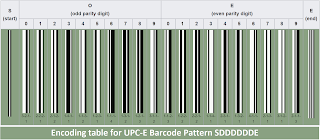What is the difference between UPC A and UPC-E?
A UPC-A is composed of 12 digits code, which makes up its barcode design. On the other hand, a UPC-E is a compressed UPC-A, which becomes a 6-digit code. The pattern of the UPC-A is achieved by compressing the leading zeros that define the product identification and the trailing zeros for the manufacturer.
What is UPC-E barcode?
This page is about basic information of UPC-E, as well as its generating and scanning components. UPC-E Barcode is a variation of UPC-A which compresses out unnecessary zeros and allows for a more compact barcode. To be accurate, UPC-E barcode uses an implied number system 0 to reduce 10 digits into 6 digits.
What is a UPC-A barcode?
The last code of UPC-E is 5, 6, 7, 8, or 9: The UPC-A code consists of the first give digits of the UPC-E code, adding four zeros, and then adding the last character from the UPC-E code. Like other linear barcodes, UPC-A barcode width and height can is user-defined. The barcode size settings, however, must correspond to some requirements.
What is a 0 digit UPC?
Since the UPC-E compressed a standard 12-digit UPC-A number into a 6-digit code by “suppressing” the data structures digits, trailing decimal places in the manufacturing code, and beginning zeros in the product number, it is also known as a 0-Suppressed UPC. The seventh digit is a computed check digit based on the code’s first six digits.
STRUCTURE OF UPC-E
UPC-E Barcode Width
According to GS1 specification, the barcode width of UPC-E (W), measured in pixel, can be calculated as follows.
UPC-E without supplement data character:
W = ( C * 7 + 9 ) X + 2Q // C = 6, Q (L) = 9X, Q (R) = 7X.
= ( 6 * 7 + 9 ) X + 9X + 7X
= 51X + 16X
= 67X
W min = 67X // X = 1
= 67 pixel
UPC-E with two supplement data characters, W = 92X. W min = 92 pixel.
UPC-E with five supplement data characters, W = 119X. W min = 119 pixel.
Our UPC-E generators are designed to set the value of each quiet zone 10X [Q (L) = 10X, Q (R) = 10X].So, the respective value of W in above calculation should be 71X, (91X + 15), (118X + 15).
UPC-E Barcode Height
According to GS1 specification, the barcode width of UPC-E (W), measured in pixel, can be calculated as follows.
UPC-E with no supplement data character,
W min = ( C * 7 + 9 ) X + 2Q // C = 6, Q (L) = 9X, Q (R) = 7X.
= ( 6 * 7 + 9 ) X + 9X + 7X
= 67X
= 67 pixel
UPC-E Two-digit Add-On. W = 92X. W min = 92 pixel.
UPC-E Five-digit Add-On, W = 119X. W min = 119 pixel.
As to Our UPC-E barcode generators, the value of each quiet zone is designed to be 10X [Q (L) = 10X, Q (R) = 10X]. The respective value of W in above calculations, thereby, should be 71X, (91X + 15), (118X + 15).
As to the barcode height of UPC-E, it is not necessary for customers to worry about setting requirement. Our UPC-E barcode generation components will automatically set image height based on GS1 specification. Certainly, customers can adjust image height through Top or Bottom Margin setting.
Three Situations for Setting UPC-E Barcode Size in C#
Barcode size setting in C# UPC-E Generator may have three situations.
Situation 1:
If you need a UPC-E barcode with a minimum X, please do as below:
Set the data to be encoded.
Set the minimum value of X.
Set the AutoResize option to be false.
Customize other properties.
Eg1. You may set in C# generator:
upce. Data = "0612895";
upce.X = 3;
upce.AutoResize = false;
Other properties: default;
The generated UPC-E barcode is like:
If the barcode is UPC-E Two/Five-digit Add-On, you should select the barcode type (UPCE_2/UPCE_5). Then, set the supplement data. For example, you set:
upce.Type = BarcodeType.UPCE_5;
upce.Data = "0612895";
upce.SupData = "92012";
upce.X = 3;
upce.AutoResize = false;
Other properties: default;
The generated UPC-E barcode is like:
Situation 2:
If you need a UPC-E barcode with a fixed barcode image width (W), and try to draw maximum barcode module (X) as possible, please do as below:
Set the data to be encoded.
Set the fixed value of barcode image width (W).
Set the AutoResize option to be true.
Customize other properties.
Eg2. You may set in C# UPC-E generator:
upce. Data = "0612895";
upce.BarcodeWidth = 310;
upce.AutoResize = true;
Other properties: default;
The created UPC-E barcode is:
In this UPC-E barcode image, the maximum bar module (X) is 4 pixel.
If the barcode is UPC-E Two/Five-digit Add-On, you should select the barcode type (UPCE_2/UPCE_5), and then set the supplement data. For example, you set:
upce.Type = BarcodeType.UPCE_2;
upce.Data = "0612895";
upce.SupData = "25";
upce.BarcodeWidth = 213;
upce.AutoResize = true;
Other properties: default;
The created UPC-E barcode:
Now, the maximum value of bar module (X) is 2 pixel.
Situation 3:
If you need a UPC-E barcode with minimum X and fixed barcode image width (W), please do as below:
Set the data to be encoded.
Set the values of minimum X and barcode image width (W).
Set the AutoResize option to be false.
Customize other properties.
Eg3. You may set in C# UPC-E generator:
upce. Data = "0612895";
upce.X = 4;
upce.BarcodeWidth = 328;
upce.AutoResize = true;
Other properties: default;
The created UPC-E barcode is like:
Note that, in GS1 specification, once you have set bar module (X) value, there will be a minimum barcode image width.
UPC-E without Add-On, W = 67X.
UPC-E+ 2, W = 92 X.
UPC-E+5, W = 118X.
Our UPC-E barcode generators will automatically set the value of each quiet zone to be 10X [Q (L) = 10X, Q (R) = 10X]), compatible with GS1 specification. So, the respective value of W in above calculations should be 71X, (91X + 15), (118X + 15).
In this case, if your BarcodeWidth value is less than the minimum barcode width, the barcode generator will reset BarcodeWidth value to the minimum barcode width value.
For instance, you set:
upce. Data = "0612895";
upce.X = 4;
upce.BarcodeWidth = 262;
upce.AutoResize = false;
Then, W min = 71X = 284 pixel
If the barcode has a Two-digit Add-On, W min = (91 X + 15) = 379 pixel.
If the barcode has a Five-digit Add-On, W min = (118X + 15) = 487 pixel.
Now your BarcodeWidth setting is 262 pixel, which is less than the minimum barcode width (284 pixel), the generated UPC-E barcode is like below.
If your BarcodeWidth setting is 306 pixel, which is larger than the minimum barcode width (284 pixel), the generated UPC-E barcode is like below. And extra 22 pixel space will be appended to the left and right side of barcode image.
To allow the use of UPC barcodes on smaller packages, where a full 12-digit barcode may not fit, a zero-suppressed version of UPC was developed, called UPC-E, in which the number system digit, all trailing zeros in the manufacturer code, and all leading zeros in the product code, are suppressed (omitted).[23] This symbology differs from UPC-A in that it only uses a 6-digit code, does not use M (middle) guard pattern, and the E (end) guard pattern is formed as space-bar-space-bar-space-bar, i.e. UPC-E barcode follows the pattern SDDDDDDE. The way in which a 6-digit UPC-E relates to a 12-digit UPC-A, is determined by UPC-E numerical pattern and UPC-E parity pattern. It can only correspond to UPC-A number system 0 or 1, the value of which, along with the UPC-A check digit, determines the UPC-E parity pattern of the encoding.
The UPC-E barcode is a Universal Product Code, the most widely used barcode in the United States. UPC-E is the condensed version of the standard sized UPC-A numeric barcode, used in grocery stores and other retail establishments across the country. The condensed version is used on smaller products whose packages don't have room to place the full sized UPC-A code.
How to Convert a UPC-E Code Back to UPC-A
A 6-digit UPC-E code is derived from a UPC-A 12-digit code. You can convert a UPC-E code back to its UPC-A format using the following scenarios.
If the UPC-E code ends in 0, 1, or 2
Convert the UPC-E back to the UPC-A code by picking the first two digits in the UPC-E code. Add the last digit (still of using the UPC-E code) and then four zeros (0). Complete the conversion by adding characters 3 -5 of your UPC-E code.
If the UPC-E code ends in 3
Determine what the UPC-A code is by picking the first three digits used in your UPC-E code. Add five zeros (0), and then characters 4 and 5 of the UPC-E.
Where the UPC-E code ends in 4
Determine the UPC-A code in this way: take the UPC-E code and write out the first four digits. Add five zeros (0), then the fifth character of the UPC-E code.
If the UPC-E code ends in any of 5, 6, 7, 8, or 9
Convert the UPC-E code to UPC-A by first picking the leading five digits in the UPC-E code. Add four 0 digits and the last character of the UPC-E code.
Encoding table for UPC-E barcode pattern SDDDDDDE
UPC-E 654321 with "EOEOEO" parity pattern (UPC-A 065100004327) would be encoded as
1-1-1 4-1-1-1 1-2-3-1 2-3-1-1 1-4-1-1 2-2-1-2 2-2-2-1 1-1-1-1-1-1.
Can a UPC barcode be scanned?
In order for a UPC barcode to be scanned, it must adhere to UPC barcode color and dimensional guidelines. Due to the varying type of scanners and scanning environments, the colors used for both the background and bars of a UPC barcode are very important.
Which barcode scanner should I use?
For example, if you are reading UPC or “license-plate” style barcodes, then a laser scanner or linear imager scanner may be the answer. If you are already scanning 2D codes or may need to scan them in the future, then you need a 2D imaging barcode scanner that can read either 1D or 2D.
Valid Data Characters of UPC-E
UPC-E is capable of encoding:
Numeric digits: 0 to 9
Barcode Generation in Excel
It is allowed to directly add one or more barcodes to Excel workbooks for specified Office applications.
This product may also enable barcode lists to be added on excel spread sheets with just a few clicks.
Dynamic 1d and 2d barcode images can be embedded and the barcodes will automatically change with the content of the linked cells.
The supported linear barcodes includes Code 39, Code 128, EAN, UPC, GS1 128, Interleaved 2 of 5, ISBN, ISSN, Postal codes, etc.
2D barcodes, like QR Code, PDF-417 and Data Matrix, may be generated by this barcode add-in.
There is no need for users to calculate the checksum digit because it will be added by the Barcode Excel Add-In automatically.
Barcode Image Adjustment on Excel
Based on concrete demands, users can adjust the basic properties of all generated barcode images, including barcode size, check digit, rotation, font, color, etc.
The high quality 1d and 2d barcode images are designed to be printed by both low and high resolution printers. And special printer extensions are NOT required! No Barcode Font, VBA Macro script required.
Barcode Plug-in for Excel Installation Requirement
Windows Installer 3.1
Net framework 3.5 SP1
Microsoft office 2007 PIA
Visual Studio Tools for Office (VISTO) 3.0 Runtime SP1
Barcode Add-In for Excel Compatibility
This plug-in supports Microsoft Office Excel 2007, 2010, 2013 and 2016.
All the pre-configured barcode images are compatible with ISO or GS1 barcode specifications.
All the inserted barcodes are customized to comply with specific industry standards.
Barcode Add-In for Excel Usability
Users who have not been trained professionally are still entitled to create barcodes with this user-friendly barcode plug-in.
It is simple and fast to directly add linear and matrix barcodes into Excel without any barcode tools or fonts.
Specifications: A UPC-E barcode is half the size of UPC-A, with 6 digits instead of 12. Other than that, the two codes are set up the same way, with a digit at the beginning to designate the type of product being scanned (regular product, coupon, weighted item, etc.) followed by a manufacturer's code, a product code, and, finally, a check digit to ensure accuracy. The reduced size of the UPC-E is because it omits all of the extra zeros that are normally found in a full sized code: i.e., the zeros that come before the product code and after the manufacturer's code.
Advantages: Its condensed size allows it to fit on smaller packages. It also has a check digit, to ensure accuracy when typing a code in by hand.
Disadvantages: It's only a numeric code and cannot encode letters. Additionally, the fixed length limits the amount of information that can be encoded, making it fine for supermarkets, but inadequate for communicating more detailed information.
If the UPC-E code ends in 0, 1, or 2
Convert the UPC-E back to the UPC-A code by picking the first two digits in the UPC-E code. Add the last digit (still of using the UPC-E code) and then four zeros (0). Complete the conversion by adding characters 3 -5 of your UPC-E code.
If the UPC-E code ends in 3
Determine what the UPC-A code is by picking the first three digits used in your UPC-E code. Add five zeros (0), and then characters 4 and 5 of the UPC-E.
Where the UPC-E code ends in 4
Determine the UPC-A code in this way: take the UPC-E code and write out the first four digits. Add five zeros (0), then the fifth character of the UPC-E code.
If the UPC-E code ends in any of 5, 6, 7, 8, or 9
Convert the UPC-E code to UPC-A by first picking the leading five digits in the UPC-E code. Add four 0 digits and the last character of the UPC-E code.